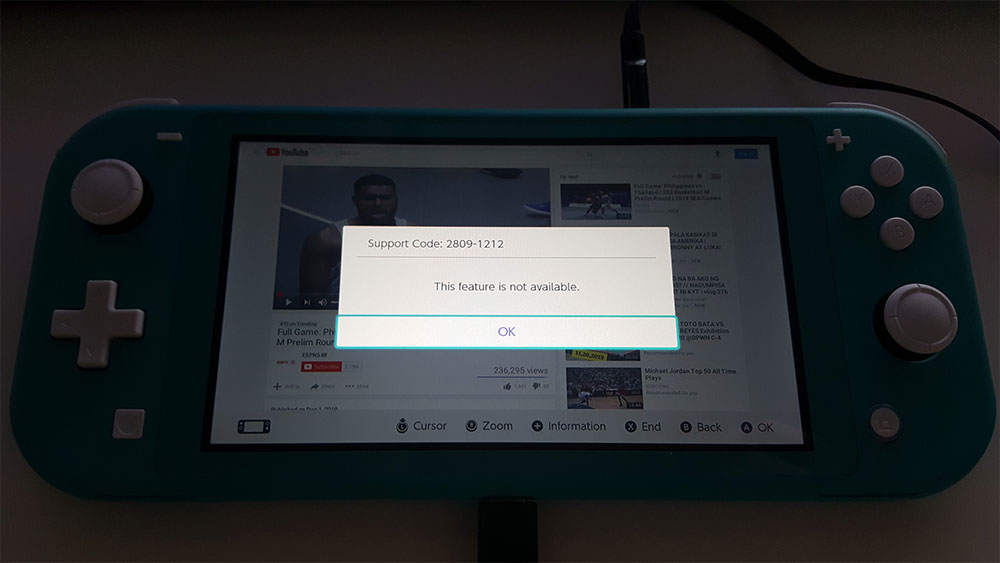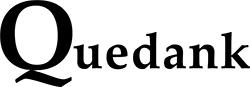So I got myself a little present recently. I’m not quite into gaming but I’ve been interested in getting a console for just some personal leisure. Some people have suggested the Nintendo Switch Lite is good for casual gamers like me. I took their word for it and I must say that I’m kinda impressed with it.
The last Nintendo product that I owned was a Gameboy Pocket and that was back in 2002. So I’m very excited to share this unboxing with you guys. I’ve also done some setting up like linking my Nintendo account and setting up the internet for its web browser to work. Which I’ll also be providing some details about that later on.
And walahhh. I got the Turquoise colored console which reminded me of my favorite Pokémon, Squirtle. Looks like everything is nicely protected inside. The console is wrapped in a protective plastic.
Underneath the Nintendo Switch Light is the AC Adapter/Charger. Safety manuals and customer service information is included. But their are no manuals on how to use.
Those are all the contents. The unit comes with 32GB total storage, part of which is reserved for system data.
The unit’s power is drained out so you’ll need to charge it for a few minutes for it to turn on. The AC adapter is unique and It’s nothing something you can interchange with your Android smartphones. The adapter is plugged right at the bottom center of the Nintendo unit.

The Nintendo Switch’s panel is fully touch screen and works similarly like a smartphone’s. You can click, swipe, and also widen with just fingers. Not that this does not come with a stylus.
Connecting the Nintendo Switch Lite to the internet and setting up the browser
The browser isn’t readily available out-of-the-box. You’ll need to setup the internet settings to be able to use that.
Here’s how:
- Go to Systems Settings and select Internet
- Next, Go to Internet Settings and choose the WIFI you’re already connected to.
- Select Change Settings from the options and scroll down to DNS Settings and change it from Automatic to Manual
- Click on Primary DNS and set the value to “045.055.142.122” and hit Save
- You’re now ready to surf the web. Go back to the dashboard and got to News. On the top right you’ll see Find Channels. Click on that and you’ll be lead to the browser.
You can go online and go to different websites and even use Google but you won’t be able to play videos from Youtube or other media sites. It looks like that ability is not supported. It would also be best to create a Nintendo account first and update the console’s software if it prompts you to.